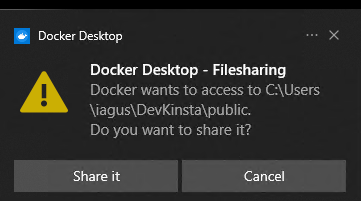Hello @Kevin_NOCHELSKI 
Thank you for your reply.
When you load DevKinsta, do you see the Docker Desktop prompts you similar like this (on the bottom right corner on your Windows screen ) ?
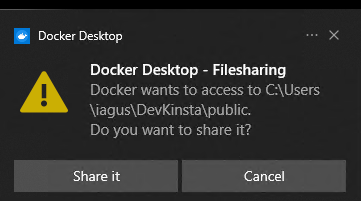
If you see it, you can just click the “Share it” button, so that sub-folders/path in question can be shared and used properly.
(In your case the " C:\Users\knochelski\DevKinsta\public " sub-folder)
When the “Cancel” button is clicked, DevKinsta would return with this message (as I could replicate just now on my Windows 10 pro machine)
DK0005
Couldn’t create docker containers.

and if you check the main.log file, you will see the error message like the following (this what I got on my main.log file) :
[error] Error: (HTTP code 500) server error - user declined directory sharing C:\Users\iagus\DevKinsta\public
(Similar to the error message as shown in the log you shared before with my colleague, Alessandro)
You could also open your Docker Desktop, and go to the Settings -> Resource -> File sharing section, by default the following paths/sub-folders are listed there:
C:\Users\knochelski\DevKinsta\public
C:\Users\knochelski\DevKinsta\kinsta
C:\Users\knochelski\DevKinsta\logs
C:\Users\knochelski\DevKinsta\nginx_sites
C:\Users\knochelski\DevKinsta\private
C:\Users\knochelski\DevKinsta\ssl
Please check yours and make sure those are listed there - you may add any of them (in case any if them are missing) to the list and click the “Apply & Restart” button.
Once done, Quit/shutdown the Docker Desktop completely (not only minimized in the taskbar) as well as the DevKinsta, make sure it’s close/shutdown completely.
After that, please try to open DevKinsta once again, and see if it can start Docker and DevKinsta can run properly.
Cheers,
Agus