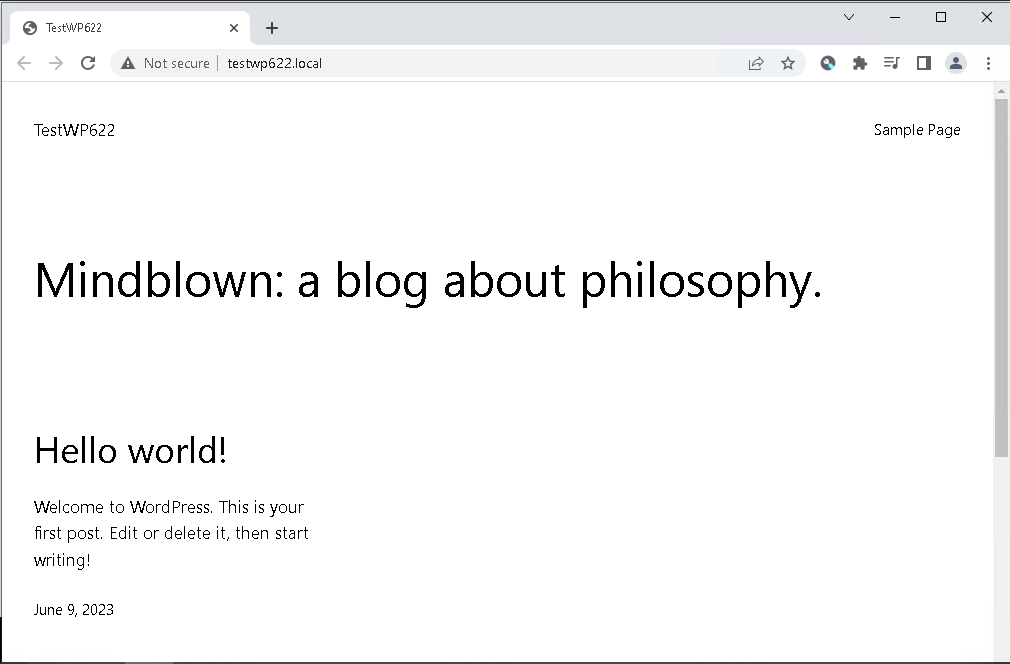Running Windows 11
Running Docker: 4.20.1
Running DevKinsta: 2.11.0
Just uninstalled DevKinsta and Docker.
Rebooted
Reinstalled DevKinsta
Reinstalled Docker (natively, not through DevKinsta)
I did NOT perform “clean” uninstalls.
It found my sites and displays them in DevKinsta, but none of their databases are in Adminer (sad). Not sure if I can get them back, but that’s another topic.
When I go to create a new site, it finishes the process, but the folder is empty (no WordPress files in the folder, but DevKinsta does create the folder.
I have the latest version of WordPress (6.2.2) in the following folder: c:\users[me]\AppData\Roaming\DevKinsta\wp\wordpress-6.2.2\
But to no avail, every time I try to create a new site, the folder is empty. DevKinsta does not display any errors through the process.
Since the folder is empty, I get Error 403 / nginx when I try to open site.
The only way I am able to run a local WP site is to create one in real kinsta and then sync it.